Load sharing provides a way for fax traffic to be evenly distributed between servers, promoting more efficient outbound fax transmission and inbound fax distribution.
The load sharing feature requires you to configure Primary servers and Secondary servers. In an environment consisting exclusively of FaxPress Enterprise servers, a Secondary server can be configured for use with only one Primary server. A Primary server, however, can be configured for use with multiple Secondary servers.
In a mixed environment of both FaxPress and FaxPress Enterprise servers, the FaxPress Enterprise must always be configured as the Primary server, with the FaxPress server or servers always configured as Secondary.
After load sharing is set up, the Primary server will display the total number of lines/channels, including the Secondary servers’ lines/channels. Users with Administrator privileges can log in to both Primary and Secondary servers. Users without Administrator privileges are only allowed access to the Primary server.
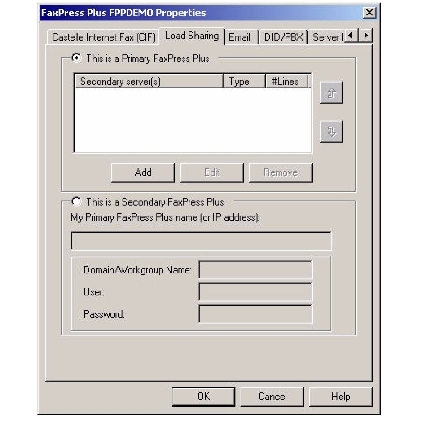
Load sharing between FaxPress Enterprise servers and FaxPress servers (semi secondary) allows outbound load sharing only.
To configure the FaxPress Enterprise to be a Primary server, select the This is a Primary FaxPress radio button and click Add.
In the Add screen, select the Secondary server type, either Semi secondary (FaxPress) or Pure secondary (FaxPress Enterprise), enter the Secondary server name (i.e., the server name, not IP address) and Number of lines and click OK.
To load share the processing of attachments to a secondary server, enter the file format extension in the Non-convertible file extension(s) field.
This option is convenient, for example, if Microsoft Office has been installed only on the secondary server and Word documents need to be converted. In this case, enter .doc in this field. Additional file formats can be entered by separating extensions with a comma. Ensure that the associated application is installed on the secondary server before entering extensions.
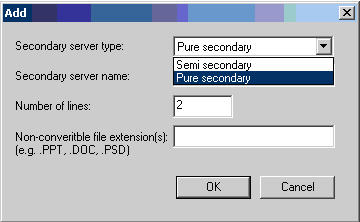
To configure the Enterprise to be a Secondary FaxPress server, select the This is a Secondary FaxPress radio button and enter the Primary FaxPress server’s name or IP address, Domain/Workgroup Name, User name and Password. Once configured, the secondary Enterprise must be rebooted for load sharing to take effect.
To remove a Secondary server, go to the Primary server’s Load Sharing tab and remove the Secondary server from the Primary server’s list of secondary servers, then, in the Secondary server’s Load Sharing tab, select the This is a Primary FaxPress radio button.
|
FaxPress Enterprise & Enterprise Redundant WebHelp
Last Updated: 11/1/2007
E-mail this page |
Castelle 855 Jarvis Drive, Suite 100 Morgan Hill, CA 95037 Toll-free 800.289.7555 Tel 408.852.8000 Fax 408.852.8100 |